A couple owner comments about Dolby Vision flickering problems with some Kino Lorber 4K discs saying no change.
(Wish details included like titles/timestamps & TV model used. Some mixed (OK/not OK) reports on firmware 1.76.)
One example noted was Monster Squad, but a reply said he didn't notice any flickering in the scene mentioned.
I will also watch for any comments about 1.82 in the thread on region-free firmware patch at UK's avforums.com.
I wish Panasonic would fix the kernel high CPU usage detailed in this post that was fixed in the unofficial firmware.
(A June 19, 2024 post in that thread notes that firmware 1.82 did not fix that. It may never get addressed.)
Feedback on previous Firmware 1.76:
Below is a summary list of feedback on 1.76 firmware I've seen reported.
(Some items from a small number of users, so fixes reported may not be common of course.)
Most are regarding flickering with Dolby Vision 4K/UHD discs.
(Flickering may be due to the Dolby Vision Metadata being out of sync with the video - an authoring issue.)
- UB820 owner posts at AVS forum on a bug in Firmware 1.76 that affects very high brightness capable TVs like the Sony A95L & LG G3 models (assuming 2024 versions also affected), saying the player is defaulting to "Player Led" Dolby Vision instead of the correct "TV Led" (Was not an issue with firmware 1.69.) Some said editing the EDID to reduce max luminance (to less than 1200 NITs IIRC) fixed the problem. Stacy Spears (of Spears & Munsil) reportedly contacted Panasonic about it. (Update: See above for Notes on Firmware 1.82 Dolby Vision.)
I don't own a G3, but a temporary fix (from beaverclan) for LG G3 TV owners (C3 is not affected):
(NOTE: this is not needed with firmware 1.82's DV Mode Option when used with affected TVs)
- In Settings -> Picture, hover cursor over "Select Mode" option (don't click it)
- Press the button sequence - 1113111
- HDMI Signaling Override Menu opens
- Go down to bottom to find Dolby VSVDB
- Change from V2 to V1 (you can change back later if desired)
- Exit out and then restart your Panasonic player.
- Report it fixed flickering with Halloween/Halloween 2/Halloween 3 & Ghost in the Shell (1995) 4k/UHD.
(A later report it did not fix flickering problems in Halloween 4 Dolby Vision.)
- One user said it fixed problems he had with Tenebre 4k/UHD disc (Synapse I assume).
- One user said it fixed problems he had with The Magnificent Seven (1960) 4k/UHD disc (Shout Factory).
- One user said it seems to have fixed general erratic problems he had (no specific discs/movies mentioned).
- One user said it fixed Dolby Vision brightness flickering with his Kino Lorber's Ronin 4K/UHD disc.
- Despite a report it fixed Dolby Vision flickering with Kino Lorber's Hard Target 4K/UHD disc,
others said they still see flickering brightness with the Kino Lorber Hard Target disc.
(UK post said Kino's Hard Target may be a disc authoring issue and some players may handle it better than others.)
I don't own that Hard Target 4K disc to test, but if it's an authoring issue you'd think it'd also show on other players,
but it seems some players are more tolerant of errors (including disc scratches).
If not a disc issue, different Panasonic user feedback on Kino DV discs makes me wonder if their TV could be a factor.
(If it were an HDMI cable issue, it would be a more common problem, not just with a specific disc that's standard 24P.)
Some thought v1.76 may prevent using the (free) region-free firmware patch posted at UK's avforums.com. A post here there said the factory firmware had bugs that consume a LOT of cpu time - see this post on kernel high cpu usage. (Apparently still true with firmware 1.82.)
While checking for Panasonic owner feedback on the 1.76 firmware, I saw a 9000 owner comment that his problem with Universal's Monsters Collection freezing at the startup Universal logo were solved by disabling BD-Live. A reply from another 9000 owner said it also helped with his Universal Hitchcock discs, and a UB820 owner also listed several discs that had played ok before, would no longer play with BD-Live set to the (default IIRC) "Limited" setting. Setting BD-Live to "Prohibited" solved it. I'm surprised anyone would still have BD-Live enabled. (I've always disabled BD-Live during initial setup.) Apparently it's still enabled ("Limited") by default, but you can disable it in the Panasonic player's Network Settings.
Saw one 9000 owner post say he still had problems ("digital distortion & freezes") with both 4K & Blu-ray Avengers Age of Ultron discs. I tested both on my UB420 (firmware 1.76) - no issues with either. I'll repeat an old tip here - even if the disc appears pristine (even under a flashlight), I've had some new pristine/scratch free discs that locked up my players, fixed by a liberal cleaning with isopropyl alcohol.(A clean microfiber cloth used to dry, wiping from center to outside edge - not a circular pattern.) It may not help (can't if it's a bad disc or hardware/drive problem), but worth a try. (I've seen many posts on cleaning by only wiping with a cloth. I've had isopropyl alcohol help when cleaning with Dawn soap didn't. For badly scratched disc problems, I've twice had luck with this tip.)
If a Problem Disc Plays OK in Another Player (even the same model/brand)
If the player has the latest firmware, and a problematic disc has no scratches/appears pristine and cleaning with isopropyl alcohol doesn't help, but the same disc plays OK in other players - it may be a drive (or drive alignment) problem. I've seen too many posts to count where disc problems with one player isn't seen with another player - even one of the same brand, model and firmware version. I've seen many owners of 4K Panasonic, Sony, LG, and Oppo players that had disc problems like that solved after a hardware repair or replacement. (I wish all brands were as responsive as Oppo still is, last I checked. They have a fixed fee for hardware repairs that covers the repair and return shipping - you pay to ship the player to them.)
Updating my DP-UB420 Model (without built in display)
I had previously updated my USA DP-UB420 with firmware 1.66 (CN firmware), 1.69, and now have updated to firmware v1.82 using the UB420 Firmware update how-to below, as the UB420 has no built in display for status messages like the higher end models do. After just over 5 minutes (LED flashing), it finally finished and all seems OK. It did not change any of the player settings I had previously, and player system info showed firmware 1.82 installed. (I keep hoping they'll make the Subtitle Luminance setting persistent.)
Does the Blu-ray Disc Region Bypass Trick Still Work with Firmware 1.82?
After the 1.82 firmware update was installed on my UB420, I checked to see if the trick to play some Region B locked discs still worked - it did. (I tested the Valerian 3D region B locked disc, I had to press Top Menu twice.) As noted before, not all Region locked discs work. (The original post below has details and specific steps used on my player.)
BTW: Even with firmware 1.82 in my UB420, when playing 4K/UHD Discs, my Onkyo RZ830 still doesn't show "Premium Content" during 4K UHD/HDR Disc playback. (My Sony X800 and LG UP970 players do, as I mentioned earlier.) I've tried everything including a player reset, tested with HDR optimizer Off and On, etc. Again the UB420 is sending UHD/HDR content, and the TV's HDR flag shows every time, but the RZ830 doesn't display the "Premium Content" in Video info like it does with my other 4K/UHD players.
My Experience with the Panasonic DP-UB420
I bought my Panasonic UB420 in Nov. 2019 on sale for $149.99 ($100 off) at a local store.
The UB420 supports HDR10 and HDR10+ (no Dolby Vision support), and has the same "HDR Optimizer" (for HDR10, does not work with Dolby Vision or HDR10+) as the more expensive DP-UB820 model. The HDR Optimizer is a plus for OLED TVs, lower nit LCD TVs or Projector owners, and it has many video adjustment options (including HDR10 to SDR/BT.2020 conversion) you may find useful. (The UB420 can't display HDR metadata info - the UB820 & UB9000 can, by pressing the Playback Info button twice.)
It doesn't bother me, but like my previous Panasonic DMP-BDT500, it is much slower to power up than other brands.
(I always disable VIERA link, BD-Live, and Quick Start as noted here in the Player Settings I use below.)
If you don't need Dolby Vision support (and especially if your TV supports HDR10+), I think the UB420 is one of the better 4K/UHD disc players at the $149.99 sale price. (A 50 page Panasonic DP-UB420 User Manual (PDF) is here.)
4K/UHD 100GB Disc Playback:
I've tested several 100 GB (triple layer) UHD movie discs that had freezing/skipping issues with my LG 870 and Sony X800 on 2 different UB420 samples (Aug & Sept. 2019 build dates, shipped with firmware 1.60, later updated) - both played those discs without problems, but YMMV. As I always do when having problems with 4K/UHD discs, I cleaned them with Dawn soap and warm water, but it only helped a bit with MI Fallout - instead of freezing it would pause/slow-motion through that point with the Sony & LG Players. TIP: If cleaning with Dawn doesn't help - try isopropyl alcohol, which has been a fix for some of my (pristine/no scratches) 4K disc problems as noted below like my "A Quiet Place", "I Know What You Did Last Summer", & "Ender's Game". (Not a fix for all disc problems of course, but worth a try. I've had several clean and scratch-free 4K discs with problems (freezes/lockups) play fine after a good cleaning with isopropyl alcohol. It's also helped with a Playstation 4 game disc that failed to completely install on a Playstation 5.)
If none of the above helps and the problem disc plays ok in another player (even in the same player brand/model),
it could be a player drive problem.
(LG/Sony Player Updates: Regarding the comment above on LG & Sony players, the May 2020 LG Firmware updates helped - the UBKM9, UBK90, UP970 & UBK80, UP875, UP870 players had updated player firmware and servo (drive) firmware. (There are newer June 2022 UBKM9, UBK90, UP970 & UBK80, UP875, UP870 firmware updates now.) And Sony updated firmware in late Aug. 2021 & late May 2022 for X700, X800M2, X1100ES & X800, X1000ES models. Details are in the links. Both the LG and Sony players were much more reliable after those firmware updates.)
After years of use with my UB420 I've had no disc freezes or problems with any cleaned, unscratched discs - including many 100GB UHD Movies. No regrets buying it for $149.99. (The lowest I've seen the UB820 on sale is $349.99 - $150 off MSRP. Typical sale price is $100 off.)
I never have BD-Live enabled on any player, but in September 2023 I've seen several Panasonic owners say their problems with discs freezing at startup (Universal logo) was fixed by disabling BD-Live. Apparently it is still enabled by default, but you can disable it in the Network Settings. (This was not a factor in my Sony X800 freezing, as I've always disabled BD-Live first thing on every player I've owned.)
HDR to SDR Conversion Option:
For Projectors or TVs that support Wide Color Gamut but not HDR (or do HDR poorly),
there's an option to output HDR (HDR10) as SDR BT.2020 Wide color Gamut, (or BT.709) in the Player's HDMI -> Advanced Settings. (HDR to SDR conversion can use the HDR Optimizer adjustments, including Dynamic Range conversion adjustment slider to increase/decrease brightness.)
Subtitle Brightness Adjustment:
The UB420 (and UB820/UB9000) has several Subtitle options, including not only position (which some other players also have), but also Subtitle Luminance (brightness), which no other brand of player I've owned has. I wish the Subtitle Luminance setting was persistent, but it resets to default after every power off. (The UB9000 model has Subtitle Size, Synchronization and Character Code options that the UB420/UB820 doesn't.)
Another useful feature is adjustable subtitle position, allowing you to move the subtitles in or out of the picture area. (Some have used it to move the subtitles out of the picture on widescreen movies, or completely out of the display area for discs that have hardcoded subtitles, at least those that are not 'burnt in' position.)
3D Blu-ray Support and Pop-Out Level Option:
The Panasonic players also also support 3D, and has a "Pop Out Level" adjustment (0 default, to 4 max).
(NOTE: The 3D Menu's "Pop-Out Level" adjustment is only available during 3D disc playback.)
See below for other player video and audio option settings, including screenshots.
Scratched Discs Sensitivity:
My UB420 seems more sensitive to scratched discs than the Sony X800. (I've not tested again with firmware 1.82, but doubt that matters.) My "Mummy Returns" 4K disc has major scratches, with 2 long scratches across almost the entire disc. (Many complaints on scratched discs from the 4K Mummy Trilogy's cardboard sleeve packaging.) It had more severe playback problems in the UB420 than in the Sony X800, although both players had freezing/skipping problems due to the disc's condition. (This is why I avoid cardboard sleeve packaging, especially with 4K discs.) That 4K scratched disc is (so far) the only one I've had a problem with in the UB420. (My previous Panasonic DMP-BDT500 was also very prone to problems with scratched discs.)
Badly Scratched Disc Tip:
For discs with bad scratches that freeze or skip, I've twice had luck using this tip.
(YMMV, but worth a try. It's worked for me on 2 badly scratched discs that I could not easily replace.)
4K Disc Freezing/Skipping Tip:
As mentioned in other sections of this article, I've had several 4K discs that appeared pristine (no scratches, no debris/smudges, etc) that froze (locked up) my 4K Players (not just Panasonic, but Sony 4K player's also). In several cases (noted here), cleaning with isopropyl alcohol solved the problem. (In some cases after cleaning with Dawn dish soap didn't help.) It won't always solve the problem of course, but it's worth a try before returning a disc for a refund.
NTSC DVD (480i) Playback:
I use this player for 4K/UHD and Blu-ray discs only, so the fact NTSC DVDs don't look as good (in my opinion) as my Sony's playing NTSC DVDs isn't an issue for me. (IMHO, Panasonic doesn't seem to de-interlace 480i DVDs as well as the Sony players.)
I only use it for Disc Playback:
My UB420 is used for disc playback only. I don't use streaming, apps or any file playback via USB. (Like all my disc players, I don't use any Network connections, Ethernet or WiFi.) I've seen users that care about streaming and/or file playback support say the Panasonic players are not a good choice, to put it mildly. (It can't even read my USB Flash drive's PNG files I use to test for OLED TV bad pixels and burn-in.)
Remote Control:
Many complain about the UB420/UB820 Remote Control, especially that the Netflix button is too close to the UP Arrow key. It's not backlit, but few OEM remotes are anymore. I like the dedicated HDR Settings button, but wish it had a Subtitles button. (The UB9000's remote has a Subtitle button, and is backlit. It's a popular replacement for UB820/420 owners.) The UB420/820 Remote has a "CC" (Closed Captions) button (just under Eject button) - I wish it had been a Subtitles button.
Also some simple functions require multiple button presses - for instance you have to press the Status button twice to see the movie's current chapter/time. (After a year of use, I've worn off the remote's label for the Status button.) Sony remotes show that info (and more) with 1 press of their Display button. I think Sony did a much better job with their compact remotes. (Sony's Subtitle button enables the first subtitle with 1 press; repeat presses cycle through all options including Off.)
UB420/820 Remote Control

I entered the code for LG TVs so that the UB420/820 remote's TV On/Input/Volume keys work on my 2015/2016 OLEDs. Despite its flaws, it's still better than the small LG 870/875 and 970 remotes (with a single AAA battery, weak IR) I had been using most often previously. (I'm in the minority that doesn't care for Harmony remotes. My favorite remote is the OPPO UDP-203 one. Great layout/key features and an automatic backlight when picked up, but can be disabled.)
Build Quality:
The UB420 doesn't have the solid build quality of the Sony X800 (or the UB820 model), but at $149.99 sale price, with features like the HDR10 Optimizer (useful for my OLED), and its reliability (so far) with BD100 UHD discs - I have no regrets (yet).
Drive Noise:
I've seen some comments from UB820/420 owners on drive noise, but on the 2 UB420 I've tested I only hear the drive during power-up seeks. I've not put any unbalanced discs (off-center disc label/uneven printing, etc.) in it however. (I replaced a 'Flight of the Phoenix' blu-ray disc that sounded like a buzz-saw in every player I own.) The UB420 I use currently is on top of my Sony BDP-CX960 (400 disc Blu-ray/DVD Changer) about 6 feet from my seat, with a (very small/lightweight) Region B Sony S6700 on the top right side of it. (Completely open area against a wall, not placed in a rack.)
Internal Fan:
The UB420 (and 820/9000) has a small cooling fan, which I consider a plus. (I think heat can sometimes be a factor in UHD player problems.) I've never heard the fan during use personally, but I have seen a post from one owner that reported freezes and said the fan spun up to very high speeds. He returned/exchanged that player for another one that didn't have the problem. (Suspected the first player may have had a loose or incorrectly installed heat sink but didn't remove the top cover to check - just did a local store return/exchange.)
= Player Video and Audio Settings =
(Below are setup/settings that I used. Not a replacement for the user manual.)
Using the remote control, go to Home -> Setup - > Player Settings.
(First are the Video settings - the Audio settings follow below.)
HDMI Menu Settings for Player Output
In the HDMI main menu, with my 4K/UHD TV, I set output resolution at 4K, not Auto(4K),
to reduce HDMI handshakes seen with Auto setting. Below is a screen capture of my HDMI settings.
(I'm using a single HDMI cable (video+audio) to my Onkyo RZ830 receiver.)
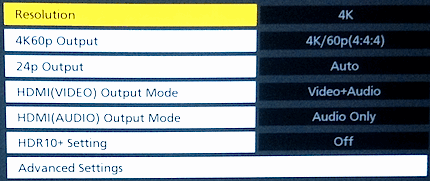
(Above is from UB420. UB820 & 9000 have a Dolby Vision Setting)
4K60 Settings for 4K 60Hz Content
Here's Panasonic 4K60 player settings info you may find useful. I set 4K60P to "(4:4:4)" Chroma, but remember HDMI 2.0x does not support 4K60P 4:4:4 Chroma at more than 8-bit, due to bandwidth limits.
The player's settings info notes that when "4K60P(4:4:4)" is selected, it will output either 4K/60P 4:4:4 8 bit or 4K/60P 4:2:2 12 bit. I see the 4:2:2 12 bit with UHD/HDR 60Hz movie discs using my settings including Deep Color Output Priority set to 12 Bit. (The other 4K/60P option is 4:2:0, which will always be sent in 8bit per the player's settings info.)
HDR is 10-Bit and Dolby Vision can be 12-Bit, so they can't run 4:4:4 at 4K/60P via HDMI 2.0. See info below on Deep Color Priority setting. (To date, 60Hz (60P) 4K/UHD Discs are rare - titles like "Gemini Man" and "Billy Lynn's Long Halftime Walk".)
The player will run a test to see if your hardware (player output cable to the TV, including any Receiver in the path) can run 4K/UHD at 60Hz. (If the 4K 60Hz test screen appears, it passed.)
For my 4K LG OLEDs (using Onkyo RZ830 receiver set to Enhanced 4K HDMI mode), I set the Panasonic player's HDMI->4K60p Output to "4K/60p(4:4:4)" and in HDMI Advanced Settings, set Color Mode to "YCbCr(Auto)", and Deep Color Output to "Auto(12bit Priority)". Some displays may have banding with 12 bit, or may prefer to do the Chroma upscaling in the TV instead of the player doing the 4:2:0 conversion. (All 4K/UHD & Blu-ray movie discs are 4:2:0 Chroma.)
HDMI Menu Advanced Settings
The last item in the HDMI Menu is the Advanced Settings submenu.
Below are my notes on Deep Color Priority settings,
but first here's a screenshot of the player's HDMI settings I use:
(The HDR/Color Gamut Output setting has an option for HDR to SDR(BT2020) mentioned in my Notes on UB420 use above, which also has details on features like Subtitle brightness adjustment, my experience with BD100 4K discs, the Remote Control, scratched discs and more.)
Choosing the "HDR TV Type" in HDMI => Advanced Settings
(The 9000 model has more options than the 420/820 models, useful for some Projector owners.) Since my 2015/2016 OLED TVs are closer to 500 nits max than 1000 nits, I set the TV type to "Basic Luminance" (500 nits), not OLED (1000 nits). I may change that when I own a later OLED TV model. (I may experiment later with the OLED type setting using HDR10 optimizer.) For "The Meg" 4K disc where the sky is blown out/clipped (on any TV), I adjust Optimizer settings to where the sky shows clouds and detail - a huge difference. You can adjust HDR brightness, dynamic range, black level, etc. (As an OLED owner, I wish there was a way to change the user interface's Yellow highlight color to either White or Gray.)
TV/Projector Type Choices
(from a UB420 with v1.82 firmware)
- OLED (~ 1000 nits)
- Super High Luminance LCD (~ 1500 nits)
- Middle or High Luminance LCD (~ 1000 nits)
- Basic Luminance LCD and Projector (~ 500 nits?)
(The 9000 has a separate "Basic Luminance Projector" (350 nits?) & "High Luminance Projector" options,
also present in some modified firmware.)
Below the TV Type options is a note:
"It is generally recommended that you select Middle or High Luminance LCD when using a HDR compatible LCD TV"
Deep Color Output Priority (10 Bit or 12 Bit)
Here's info on the Deep Color Output Priority (10 bit vs 12 bit) option when playing a 4K/UHD 60P disc:
4K60P Chroma Output with 10-Bit Priority
- 4:2:0 (10-bit)
(All Disc content is 4:2:0)
4K60P Chroma Output with 12-Bit Priority
- 4:2:2 (12-bit)
As noted in the HDMI 2.0 supported modes table below, 4K@60P 10-bit 4:2:2 isn't supported, only 4:2:0. 4K@60P 12-bit 4:2:2 is supported. (When playing 24P content (4K/UHD or 1080P/HD), output is 4:4:4 with 4K/60p(4:4:4) setting.)
HDMI 2.0 Supported Modes
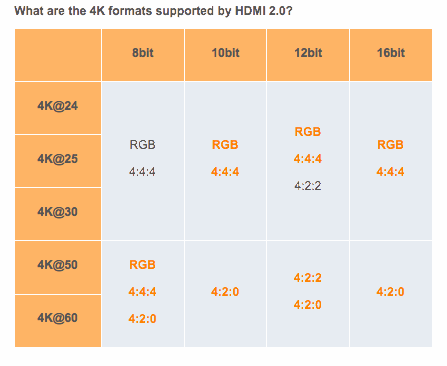
Panasonic 4K Player Audio Settings (for Bitstreaming, ATMOS & DTS-X)
I suspect owners of these players will want their Receiver to decode Dolby and DTS audio codecs. That means setting the player to output Bitstreamed audio (not PCM/LPCM) and requires turning OFF Secondary Audio that is used for commentary tracks, etc. (And as a reminder, see below for why Blu-ray players do not show Atmos or DTS-X Info.)
Audio Setup Menu Items
- Digital Audio Output - Bitstream (for Dolby & DTS)
- Digital Audio Output - BD-Video Secondary Audio OFF
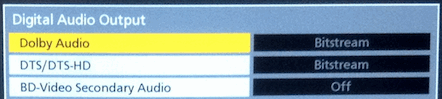
(Bitstream output is required for a Receiver to decode Atmos & DTS-X.
Secondary Audio should be OFF for Bitstreaming.)
In the main Audio setup menu I also set Dynamic Range Compression to Off.
(I do not want the player to compress or limit Audio Dynamic Range.)
If you're tired of the "High Clarity Sound" message at startup,
set the Audio - > Settings for High Clarity Sound Output options to "AUTO".
(I had originally set those 2 options to HDMI, changing it to AUTO stopped the High Clarity Sound message at startup.)
FYI: For models with a front panel display, there's also a setting for that (On/Off).
(My UB420 does not have a display panel, the 820 and 9000 models do.)
About the 7.1ch Audio Reformatting Option
The "7.1ch Audio Reformatting" option is the last item in the HDMI Advanced Settings (above)
Here's what the Panasonic User Manual PDF (Page 30) says about that feature:
"7.1ch Audio Reformatting
Surround sound with 6.1ch or less is automatically expanded and played back at 7.1ch.
If "Off" is selected, sound is played over the original number of channels.
(Note that in the case of 6.1ch audio, playback will be at 5.1ch.)
Audio reformatting is enabled in the following cases:
- When you have selected "PCM" in "Digital Audio Output". (and)
- When the audio is Dolby Digital, Dolby Digital Plus, Dolby TrueHD or LPCM. (and)
- BD-Video playback."
I had it enabled initially but later turned it Off. (No effect for me, I'm using Bitstream output, not PCM.)
I Turn Off VIERA Link (HDMI Control/CEC)
(I added this after seeing some owner complaints about their Player suddenly turning off.)
I don't use HDMI Control (CEC) on any devices, so I turn off "VIERA Link" in the Player's System - Display Settings, as the Default setting is ON. (VIERA Link is Panasonic's name for HDMI Control/CEC). If VIERA Link is On, the player may be turned On or Off by other devices in your HDMI chain that have HDMI Control/CEC enabled. (The player will also turn off after 20 minutes (IIRC) of inactivity. Some owners wish they could disable that feature.)
I Turn Quick Start Off (in System Settings)
I also turn off "Quick Start" in System Settings. I do this for all my players and TVs. I never liked any sort of "Quick Start" feature. (Friends that enable quick start on their player have said it's warm even when "off".) I've seen it cause problems for others at times (on Players and TVs). My guess is that sometimes cached data for quick start gets corrupted or is out of date.
Network Settings
(Network item list below from my UB420 with firmware 1.76.)
The player's Network Settings submenu has these items listed:
- LAN Connection Mode (Wired or Wireless)
- Wireless Settings
- IP Address/DNS Settings
- Proxy Server Settings (Address, Port Number, Connection test)
- Network Service Settings (Audio Gain Control, Time Zone, DST)
- Network Drive Connection (On/Off)
- Remote Device Settings (Setting Unit Name, Registration Type, Remote Device List, Networked Standby)
- BD-Live Internet Access (set it to Prohibit, BD-Live discontinued years ago)
- Voice Control Settings (On/Off, Device ID, Initialize Device Password)
As mentioned earlier, I use the player for disc playback only, no streaming or network/file playback.
(I update firmware using a downloaded file on a USB flash drive. No player internet connection.)
BD-Live Problems with some Discs?
I've never enabled BD-Live on any player, but have seen recent comments (Sept. 2023) from Panasonic owners that having BD-Live enabled now caused some discs to hang at the startup logo. (All said the discs had played OK in the past.) Example from a 9000 owner was (4K/UHD I assume) Universal's Monsters Collection that hung at the Universal logo if BD-Live was not disabled. A reply from a UB820 owner also listed several discs (Despicable Me 1 & 2, 2 Guns, and 9) that used to play OK would now hang at startup with BD-Live set to the default "Limited". All said setting BD-Live to "Prohibited" in Network Settings solved the problem. (A UK post also noted BD-Live enabled caused problems with the 2011 "The Thing" Blu-ray. I've never had a problem with that disc but also have never had BD-Live enabled.)
Why Blu-ray Players Do Not Show Atmos or DTS-X Info
Many owners ask this after pressing the remote control buttons for the player and not seeing Atmos or DTS-X reported. No Blu-ray or UHD Disc player shows info that the output has Dolby Atmos or DTS-X. The player doesn't recognize the metadata for Atmos or DTS-X, so it will report the core Dolby TrueHD (for Atmos) and DTS-HD (for DTS-X) audio. Compatible Receivers will show when Atmos or DTS-X is being received.
Panasonic Blu-ray Region Bypass Trick (play some Region B discs in Region A player & Vice Versa)
(This trick still worked in firmware 1.82, the latest public version for 420/820/9000 models as of June 19, 2024.
Also works to play the Second Sight UK "Drive" Region B Blu-ray in my Region A UB420 - see notes below.)
My (US) Panasonic UB420 Player is fixed at Region A for blu-rays (4K/UHD discs are usually region-free), but like my previous DMP-BDT500 player, the trick to play some region B Blu-ray discs still works. (After the incorrect region error appears on screen, press STOP and then TOP MENU (sometimes twice) on the remote.) This worked for the region B locked "Valerian and the City of a Thousand Planets" 3D blu-ray, but did not work with region B blu-rays of Terminator 2 3D, Ratatouille 3D or UK Peaky Blinders series 6. (Update - UK Region B Peaky Blinders series 5 worked with Stop/Top Menu trick.) I have some written notes about other methods that worked on my Panasonic BDT500 involving entering a number (like 001) after pressing "Stop", when the Top Menu trick didn't work. But discs that don't work seem to block all button presses after the region error.
(When playing a disc in my UB420, pressing STOP quits to an "Ultra HD™" logo screen, not the main player home screen. A second press of Stop is required to fully quit to the main player home screen.)
Here's the steps I use to play some Region B blu-rays on my Region A Panasonic Blu-ray & 4K/UHD players:
- Insert Region B locked Blu-ray.
- Player attempts to load it...
- You see the incorrect Region warning. **
- Press STOP on remote, then press TOP MENU button.
- If you then see a warning (top right of screen) "This operation not available".
- Press TOP MENU Again. (in some cases repeatedly.)
- Disc then loaded the Movie's main menu.
FYI: If the above doesn't work, try pressing STOP while the disc is loading (before any region error screen) and then press TOP MENU (several times). Another tip is to try pressing STOP, 1 and then Enter. For some discs no method will work, but I wanted to mention this alternative as some said it worked when other methods didn't.
** Unlike the above routine, Second Sight's Region B "Drive" blu-ray didn't show a region warning/error,
it just displayed the UB420's "Ultra HD™ Blu-ray" Logo screen. Then pressing Top Menu loads the disc's Main Menu.
(Attempting to play that disc in my Region A Sony X800 also didn't display a region error, it just refused to load.)
Once you get to the disc's movie menu, it functions as normal.
This trick won't work on some Region B locked discs, like those that ignore any button presses after the incorrect region message.
(Again, examples of Region B locked discs I tried that didn't work are Terminator 2 3D, and Ratatouille 3D. I'm sure there's others.)
Although this tip for Panasonic players has worked with some discs for years, a firmware update could break it. And again, it doesn't work on all discs - some discs block all input after a region error. (That's why I have a Region B Sony S6700, that also plays Region 2 DVDs. And no power converter required - simply a power cable swap.)
Panasonic UB420 doesn't trigger Onkyo AVR's "Premium Content" Info when playing 4K/UHD Discs
(I've not tested this on the UB820 or UB9000 models to see if they have different results.)
Not sure why, but unlike the other 4K/UHD Players (like the Sony X800 and LG UP970), playing 4K/UHD Discs in the UB420 (with HDR Optimizer Off or On), DOES NOT show "Premium Content" on the Onkyo RZ830's video display info. (Pressing "i" button twice on RZ830 remote shows Video Info details.) With 4K/UHD discs played on the Sony X800 or LG UP970, "Premium Content" (text) appears below the Onkyo RZ830's Video details, but not when using the Panasonic UB420. The 4K/UHD disc playback details shown for UHD Resolution, Chroma (4:4:4), 12-bit or 10-bit, and framerate are the exact same with all players, and the OLED TV does show the "HDR is On" Popup. (The RZ830 still shows "Premium Content" with 4K/UHD discs even if I disable HDR in the Sony X800 player's settings.) All tests used the same premium certified (HDMI 2.0) cable, same RZ830 Input port, same 4K/UHD discs, and the same output settings. (And like my other players, 60 fps UHD discs are reliable with the UB420.)
I'm not sure what triggers the "Premium Content" message on the Onkyo RZ830, but it must be something in the HDMI input signal that's missing with the Panasonic UB420. I've not had a UB820 or 9000 model to test. (The Panasonic's "Contents Type Flag" setting didn't affect this. I tried both Auto & Off.) The UB420 was tested with firmware 1.60, 1.66, 1.69, 1.76, & 1.82 - still no "Premium Content" message on the RZ830 when playing 4K/UHD discs.
(Sept. 29, 2021) Panasonic DP-UB420/UB820/UB9000 Firmware Update 1.69
(See above for a later firmware update version 1.82)
Panasonic DP-UB9000/UB820/UB420 Firmware Update 1.69 Changes were:
- Playability of Blu-ray Disc™
The unzipped firmware file was dated 8/20/2021. Finally a US update after over 2 years (v1.60 was July 2019).
Owner reports on 1.69 firmware say it fixes some previous problems with some Dolby Vision discs.
The 1.69 firmware didn't break the Blu-ray region bypass trick that works for some region locked discs.
I updated my UB420 first to v1.69 (no player LCD display, so see notes below), and later a UB820.
Panasonic UB420 Player Firmware Update Guide
The Panasonic firmware update progress/completion indication is different on the UB420 model, which has no display - only a red LED for player status. There is no automatic restart after the update is completed, no display to show the "finished" message, and the TV displays no video during or after the firmware update finishes. (The UB820 and 9000 models have a built-in display for status messages of the firmware update progress and when finished.)
UB420 Model's Flashing LED Sequence for Firmware Updates:
The UB420's red LED flashes signify the update's progress, and changes frequency when completed. You'll see a rapidly flashing LED during the update process, and a repeating slower 3 flash sequence when the update is completed. (I download the update file for use with a USB Flash drive, but the UB420's LED flashing sequence is the same if using Internet update method.)
Preparing the USB Flash Drive for Firmware Update:
I unzip the firmware download file and copy it to the root of a FAT formatted USB flash drive. After powering on the UB420, connecting the USB flash drive results in a reboot and rapidly flashing red LED during the update process, which takes several minutes - be patient. (My UB420 firmware update took just over 5 minutes.)
The UB420 firmware update is finished when the red LED repeats a series of 3 flashes, pause, 3 flashes. Then Power OFF and remove the USB Flash drive before powering ON again.
Confirming the Firmware Update is Installed:
You can verify the update installed by checking the firmware version in the Player's
Setup -> Player Settings -> System -> System Information -> Firmware Version Information screen.
Problems with some Dolby Vision Discs (some fixes in firmware 1.76 & 1.69)
(Reports said firmware 1.76 & 1.69 fixed some Dolby Vision disc problems seen with earlier firmware.)
Panasonic's UHD players with Dolby Vision support (UB820, UB9000) with firmware 1.66 and earlier reported problems (with Dolby Vision enabled) playing UHD discs "Knives Out" (at 2:01:24), "Midway" (at 37:17 & 39:26), and flickering, strobing effect during playback with (1995) Ghost in the Shell and Farmageddon. Turning off Dolby Vision in the player's settings allows them to play in HDR10 mode instead of Dolby Vison. (The UB420 model doesn't support Dolby Vision, just HDR10 and HDR10+.)
More Notes on v1.69 Firmware & Dolby Vision Disc Problems:
Although users reported firmware 1.69 fixed the Dolby Vision problems with the discs noted above, I've seen 2 UB820 owner reports that there were still some intermittent flashes (or sudden brightness changes) with Dolby Vision enabled on the 2021 released 4K/UHD discs of Halloween (esp. 3 & 4), and Star Trek I-IV using Dolby Vision. (Not as bad as the Dolby Vision flashing with some discs before 1.69 firmware, but still seen at times in Dolby Vision mode.) 2 other Panasonic owners replied they didn't have any issues with the new 4K Halloween discs, so this may be related to the TV model(s) used.
(Update: An owner said firmware 1.76 fixed Dolby Vision flickering in Halloween 1-3 & Ghost in the Shell 1995.)
A later reported problem was Dolby Vision flickering in Kino Lorber's Hard Target 4K/UHD disc that some said was fixed in firmware 1.76, but others say it wasn't. (Not sure why, or if possibly TV or other device related.)
Again, if you see any problems with Dolby Vision, you can turn off Dolby Vision in the player settings.
Sometimes TV firmware can be a factor in Dolby Vision problems - for instance early firmware for the 2016 LG OLED TVs showed black screens with some Dolby Vision discs. (Previous notes on this with 4K "IT" disc's chapter 1 & 2, fixed by a TV firmware update.) Another Dolby Vision issue reported with 2016 LG OLED TVs was pink/red tinted screens if the Oppo 203/205 was set to "Player Led" Dolby Vision (vs TV Led). (Some said the Oppo "Auto" setting incorrectly set the type to Player Led with those 2016 OLED TVs.) Some said later LG OLED TVs are may work with either mode, but the correct setting for LG TVs is Player Led. (Some simple/general Dolby Vison info is here.)
No Issues with 4K/UHD Indiana Jones the Last Crusade:
After seeing a UB420 owner say he had problems with two UHD Indiana Jones Last Crusade discs, I borrowed the 4K disc from a friend's 4K/UHD Steelbook set. My UB420 had no problems with the Indiana Jones Last Crusade UHD disc - no skips, stuttering or freezes. (I don't know if it matters, but my UB420 had firmware 1.66 at the time - not the later 1.69, 1.76 & 1.82 firmware.)
Tip for "A Quiet Place" 4K Disc Freezes (2 samples from Best Buy Steelbook)
(TLDR: Cleaning with isopropyl alcohol fixed freezes with 4K "A Quiet Place" and other 4K/UHD discs.)
After seeing hard freezes with the "A Quiet Place" 4K UHD disc from 2 samples (both from Best Buy's 4K "claw marks" design Steelbook), I wanted to post a tip that helped. (Cleaning the 4K disc with isopropyl alcohol.) In May 2021, while in a Best Buy store I saw one red "A Quiet Place" 4K steelbook and bought it. (A restock with a minor dent that I flatted out with a spoon from the inside surface. When first released, I bought the standard 4K package instead.) After a friend said he finally opened his 4K Quiet Place Best Buy steelbook (bought years ago) and the (spotless he said) 4K disc froze around the 4 minute mark, I had to try the 4K disc from my steelbook. (Normally these problems are not typical, and I had played my standard package 4K disc OK.)
I used my Sony X800 with firmware M36.R.0338 (before the August 2021 firmware updates for Sony 4K Players), which had played my previous 4K Quiet Place disc OK (from the standard package back when it was first released). However the 4K disc from the Quiet Place Best Buy steelbook locked up the Sony X800 after about a minute into the movie. (Froze at the point where you're seeing the outside of the store at the start of the movie.) I had to pull the Sony X800's power cord, as it wasn't responding to the remote or the player buttons.
Although the disc appeared pristine (no visible dust, smudges or scratches), it locked the player up, so I cleaned the disc's playing surface with household 70% rubbing (isopropyl) alcohol. (Even 99% isopropyl alcohol is listed as safe for plastics.) I started cleaning discs with this after cases where repeated washing with soap (i.e. Dawn) didn't help. All these discs are still fine years later. (See below for other discs that had problems solved by cleaning.)
After rinsing the isopropyl alcohol, I wipe it off with a new micro-fiber cloth, wiping from center to outside edge. (A used micro-fiber cloth may retain debris that can scratch a disc. For disc use, I never reuse a washed micro-fiber cloth, as debris can be embedded in the fibers and hard to completely remove. I get a free, very soft cloth at a warehouse store's Optical department every time I visit.)
After the disc cleaning, I powered the Sony X800 up, cleared the flash storage (to ensure it wasn't corrupted from the freeze/power disconnect) and the disc played perfectly. (Cleaning won't fix all disc freezing problems, but it's worth a try when all else fails.)
(Update: Isopropyl alcohol cleaning also fixed freeze problems with "I Know What You Did Last Summer", "Ender's Game" & Oppenheimer 4K discs. Ender's Game originally played OK in 2016 when first used with my Panasonic 420, but froze at 1 minute 15 seconds in Sept. 2023 playback on my Sony X800. (I'm guessing the oily residue in the case may have gotten on the disc.) All these discs played completely without issues after cleaning.
BTW: It's also helped with a pre-owned Playstation 4 game disc I bought at a pawn shop. It repeatedly failed installing on a Playstation 5 after about 30GB of data copied, even after I'd cleaned it twice with Dawn soap and a hot water rinse. I returned it to the pawn shop as defective, but they were able to install it on their Playstation 4. I then cleaned it with isopropyl alcohol and it finally installed completely on the Playstation 5.)
Oily Residue in 4K/UHD and Blu-ray Disc Cases
After having such good luck with 4K discs in the UB420, I'd almost gotten out of the habit of cleaning 4K discs. (In the past I've used Dawn liquid soap, but now I use isopropyl alcohol as noted above.) Some 4K discs seem to have some sort of (invisible) film, either from the original disc mfr, or transferred from the oily residue inside the plastic disc cases. I think this residue is a case manufacturing mold release agent or lubricant (see why below, including an update), although some think the plastic is outgassing. (I commented on that topic many years ago, regarding oily HD DVD cases and cleaning 'cloudy' HD DVD discs. Some HD DVD cases were a different type of plastic (inside surface was matte, not glossy) that were always dry inside. The disc cases with matte plastic inside never had any oily film inside like the glossy cases often had.)
Although this topic is discussed much more frequently about black 4K/UHD disc cases (I see it in most all of my 4K/UHD cases, and sometimes even a foggy film on the play side of the discs), it's also seen in many (most?) Blu-ray disc cases. It's not be as easily noticed in blu-ray disc cases, but it's often there. (I recently opened blu-ray cases of the X-Files seasons and they have a light film in them, as do most blu-ray cases I own after close inspection. Again it's just not as easily noticed in the translucent blu-ray cases.)
DVD Case (flipper tray): I recently bought BBC's "Top Gear 23" on DVD (2 DVDs in a flipper case) from Dollar Tree. The inside of the DVD case was matte black plastic (and completely dry), but the flipper tray was gloss black plastic and had an oily residue on it (front and back). The first time I've noticed that in a DVD case. (Normally DVD flipper cases I've had came with matte plastic flipper trays, not glossy.)
Why I think the Oily Film in New Disc Cases isn't from the Plastic Outgassing/Discharge
The insides of new 4K UHD disc cases often have a LOT of an oily film, which I think is the manufacturer's release coating for the injection mold or lubricant from the machines that process the cases. Inside some cases you can see the round suction cup spots, which shows this oily film was already present when the case was manufactured, and not something that outgassed over time. (I've cleaned an oily case with isopropyl alcohol and 8 months later it's still clean and dry - the oily residue has not returned.)
If the plastic was outgassing and oily film, why does the exposed exterior of the case never show any signs of residue? (The front top edge where the Silver "4K Ultra HD" is printed was cleaned to remove any oily residue, otherwise the silver paint would not stick.) I have seen cases with some light film under clear plastic where the case's outside paper artwork is held, but the paper never shows any signs of absorbing anything.) If it were outgassing (or leeching out), then I'd think that the cases would be getting worse over time. None of mine have and I own hundreds, plus the one I cleaned with alcohol has stayed dry. (I've noticed some discs I have played before and pressed back in the case sometimes show a spot of residue on the back side from contacting the oily case. Not a uniform covering however.)
And for the latest theory that the plastic compound has an oily ingredient that leeches out, how is that possible for glass smooth hardened plastic? (It's not porous, so how can it secrete a liquid?) I've had several cases where the plastic tabs were broken off, and the broken edge's internal surface is completely dry even years later. And again, the case's exterior surface never accumulates an oily film. (The top edge is cleaned before applying the silver "4K UltraHD" logo, and I've never seen that surface later become oily.) The case's inside often shows the manufacturing machine's suction cup imprints in the oily film made during processing. (As I've said before, the oily film is either a release agent for the plastic mold, or lubricant from the machines that remove the case from the molding machine. I'm not a stranger to this process. My father is a tool & die maker (he creates injection molds for plastic parts), and I've worked for years in a manufacturing plant.)
Update: My 4K/UHD "The Mist" (4 discs with flipper) case had the clearest evidence of the above I've seen so far. The area under the digital copy paper sheet had dozens of obvious large spray droplets of oily residue - each spot was an appx. 1/4" oval raindrop like pattern. (Reminded me of the lubricant spray nozzles on some automated equipment.) Normally the oily film is a consistent fog like coating (except for suction cup areas). but this area of the case had a clear indication that residue was deposited by some sort of spraying. I cleaned that area with alcohol (repeatedly), as a flashlight showed there was still a light film of it still present until wiped again and again. It is extremely difficult to completely remove this residue from inside cases. I think only a soaking of the case and repeated rinsing could actually remove it all. (Case is still dry 18 months after cleaning with isopropyl alcohol, but I'll check that area again in 6 months. This was clearly not a case of "outgassing" or oily film secreting from the plastic. That doesn't make sense for reasons already explained.)
Update 2: My October 2023 copy of "The Blob" (4K/Blu-ray combo) from a local store had no visible oily film inside the case. (The first time I've seen a 4K/UHD case that clean inside.) Also in 2024 "Godzilla Minus One" (4K from local Walmart), "The Creator" (4K/Blu-ray combo from local Walmart), the March 2024 4K True Lies and 4K Aliens cases also had no oily film inside. The discs had no scratches thankfully, especially surprised with Aliens as the 4K disc was stacked on top of the blu-ray. The bonus disc was on the left (unstacked). Retailers really need to tell their sources to NOT STACK 4K Discs on top of another disc. (Why do they think the pennies saved by not using flipper cases is worth the potential problems and returns from scratched discs, especially with 4K discs.)
Update 3/FYI: On November 14th, I bought "The Walking Dead" season 11 blu-ray in store at Best Buy. ($11.99 sale price.) Most of the blu-ray discs had spots of oily residue from the case. I suspect it was transferred from the case during the heat shrinked outer plastic seal. (It didn't have the better folded cellophane.) Thankfully the case's clear pastic wasn't badly wrinkled, as often happens from the heat-shrink process. Posting this as a reminder to check before playing. And as always, I checked every disc for scratches before leaving the store. (Despite not hearing anything with a shake test, some discs were floaters but no visible scratches. The disc retainer spindles were so short they don't secure the disc very well. I've seen that before in other cases with loose discs.)
The Walking Dead blu-rays will likely play OK with a simple wiping with a clean microfiber cloth, as they just have some 'foggy' spots that I've seen before. But sometimes just wiping (or cleaning with soap) discs that freeze, skip, or show corrupted video didn't help, and I have had to use isopropyl alcohol (as noted earlier). Typically these were 4K/UHD discs that appeared pristine (no fingerprints, scratches or foggy residue), but despite cleaning with soap and hot water, still had playback problems. (The most recent examples are noted above - 4K/UHD discs of Ender's Game (2016 release) and I Know What You Did Last Summer, Oppenheimer, and even a Playstation 4 game disc.)
Oily Residue Reappearing in Disc Cases after Cleaning?
My comments above are about brand new cases, but some owners have said they've cleaned their cases (just wiping it off doesn't really remove all of it), but the oily film reappears over time. This is why some think the type of plastic used is outgassing/offgassing (normally that refers to a vapor release), or secreting an oily film. I've explained in notes above about why I think the oily film isn't coming from the plastic itself, and examining internal plastic of broken tabs. FYI - I completely cleaned my "Mist" 4K case with isopropyl alcohol and 18 months later it's still DRY with no oily residue reappearing.
I've often tried wiping off the oily film, but it's nearly impossible to completely clean it off unless using some form of liquid cleaner. To date, I've not completely cleaned any cases using alcohol to see if the oily film appears again over time, but I have cleaned the inside of the front cover of my "The Mist" 4K case noted above, and it's still dry 18 months later. I'd like to completely clean (soak & rinse) one case someday as a test, but with thousands of cases it's not something I can do to all of them.
Regardless of the cause, this layer of oily film seems to be very widespread. (I can't recall the last time I didn't notice it, especially with the black cases.)
Considering the state of physical media (lowering demand, and fewer manufacturing plants), I doubt it will ever be resolved. Another (worse) issue has been scratched discs. (I never leave the store before checking all purchased discs for scratches with a penlight.) Condition of disc and cases are the main reason I buy (and support) local stores, but only one nearby store carries a decent selection of even new releases anymore.
Update on Donnie Darko (TC) UHD Disc:
The link I had posted to Arrow's Donnie Darko UHD (Theatrical Cut) Replacement Program page is no longer online as of Nov. 2021. Some reports in spring 2022 I saw said even the later repackaged sets they bought had the problem disc, not the "V2" corrected disc. (A blu-ray.com forum user post in late June 2022 said he was unable to get a his problem disc replaced despite repeated attempts.)
(Earlier comments below posted before the Replacement Program. Also before Panasonic firmware v1.69, but no reports it helped with this confirmed disc issue. Hopefully buyers eventually get a corrected replacement disc.)
The "Donnie Darko" Theatrical Cut UHD disc from Arrow is reported to have severe stutters throughout with UB420, UB820, and UB9000 (problems in HDR10 and Dolby Vision modes). Also problem reports from some Sony X800M2 owners (one owner noted no problems), and several Sony X800 owners said it played OK. (The original Sony X800 player has a different SOC than the X800M2, which has Dolby Vision support.) Also saw problems reported from Xbox One S, Xbox Series X (stuttering) and PS5 (1 noted stuttering, 1 said the Theatrical Cut UHD disc wouldn't even load on his PS5). I wish those posting reports included the player's firmware version, but none did. (NOTE: Those reports were from before Sony 4K/UHD players firmware updates in late Aug. 2021 & late May 2022. Most recent firmware linked at our TVs/AVRs/Players Firmware Updates Listing.)
How to Use External Subtitles (with region free modified Firmware) (info from a user post)
This was reported to work from UB9000/UB820 owners with region-free modified 1.66 FW.
(So far no reports this worked from users of the standard firmware.)
- Create a directory named sub (lower case) on your USB drive (FAT format).
- Rename the subtitle file as sub.srt (all lower case)
- Copy the sub.srt file to the sub directory
- Connect the USB drive to the player (of course)
- Play the disc, press Option button on remote control
- From the top left "Operation Menu", select Subtitle Settings
- A new "External Subtitle" option, under the standard "Subtitles" option.
Here's a screenshot from a UB9000 (with Modified FW) showing the External Subtitle option:
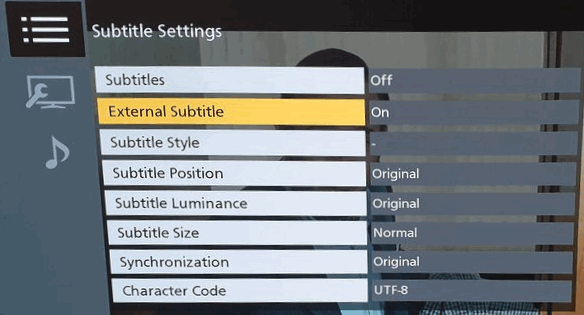
(UB820 & UB420 doesn't have the "Size", "Synchronization" or "Character Code" options shown above.)
FYI: I tried making a test sub.srt file (text editor) but didn't see any external subtitle option with my UB420 updated to firmware 1.66 (from below FW source). This may be another feature that's not supported with the low end UB420 model, or the posted firmware simply doesn't have that feature. (I was later told external subtitles only worked with modified firmware.)
Previous Firmware Versions (See above for current firmware version.)
(Aug. 31, 2023) Panasonic DP-UB420/UB820/UB9000 Firmware Update 1.76
The USA Panasonic DP-UB9000/UB820/UB420 page had Firmware Update 1.76 (dated 31/Aug/2023).
The unzipped 1.76 firmware file was dated August 2, 2023.
The firmware version 1.76 release note simply says:
- Playability of Ultra HD Blu-ray Disc™
(China) Panasonic DP-UB420/UB820/UB9000 Firmware Update 1.66 (NOT the USA page)
(I had flashed my USA UB420 with this firmware OK, but have used the standard US page for later updates.
As mentioned earlier, I use UB420 for Disc playback only, not Network/USB files, or streaming.)
Some Panasonic players shipped with firmware 1.64 or 1.66, but the USA firmware page still had 1.60 from July 2019 when this was written. (See above for the latest firmware update.) CN Firmware version 1.66 listed the usual (improved) "Playability of Blu-ray Disc™", but didn't fix problems with some Dolby Vision discs.) Although rumored to add support for external subtitles, it didn't.
The Panasonic (China) FW Download page had firmware 1.66 at that time, just like the US page.
v1.66 source was https://fdl.jpn.support.panasonic.com/pc/en/bd/ub420/UPDATE_UB9000GK_V166.exe.
(FYI - the later firmware updates download is a .ZIP file.)
The page heading says "DP-UB9000 Firmware Download (China)", but URL has ub420 in the path.
And as noted earlier, the same firmware file is used for the UB420, UB820 and UB9000.
Linked download page has info on installing via USB flash drive (FAT format, not NTFS or exFAT).
(For updating the UB420 model, see my update tips as that model has no display for status messages.)
Although that page has a note in Green text that says "You will not be able to install firmware designated for a region that is different to the region in which you purchased your Panasonic Blu-ray Disc™ Player", I'd seen 2 users that installed it OK on (AU) Panasonic UB9000, and (US) UB820 players. As noted in the USA firmware notes, the UB420, UB820 and UB9000 use the same firmware, although some features (like Dolby Vision) are disabled in UB420 model.
(CN) Firmware 1.66 Update did not change my USA Player's Region
After the 1.66 update was installed, I wanted to verify it had not changed my player's region (USA is region A). I tested a Region A locked Blu-ray ("Gone in 60 Seconds") and it played fine. (4k/UHD Discs are typically region-free, with some rare exceptions.)
(July 25, 2019) Panasonic DP-UB9000/UB820/UB420 Firmware Update 1.60
Version 1.60 Changes were:
- Playability of Blu-ray Disc™
- Stability of system
(The latest firmware info is shown at the top of this page.)
= Go to Top of Page =
= List of TV, AVR, 4K/UHD Player Firmware Updates & TV, AVR, Player Tips =