(Note: This article was published in 2003 when PC3200 memory was much higher priced. Note the 1GB dimms no longer have the heatsinks shown in the photos from 2003 below, but my G5 has been running for years with PC3200 dimms without heatsinks.)
OWC was kind enough to loan me 4 pairs of their 1GB PC3200 Dimms for the PowerMac G5 for testing. (The G5 motherboard is a Dual channel memory design, so dimms must be added in like pairs.) 1GB PC3200 dimms (in fall 2003) were not cheap and although I knew Apple's BTO RAM prices have always been higher than most any other source, I was floored to see that the Apple store cost for 8GB of RAM (over the base 512MB) added $4950 (Nov. 2003) to the base price in 2003 of a $2999 Dual G5 2GHz. That was $2300+ more than the cost of the eight 1GB OWC dimms I used for these tests. (The difference in price was almost enough to pay for the Dual G5.) Granted most of us can't justify 8GB of RAM, but I have to say returning these is one of the hardest things I've done this year. With 8GB installed, running literally every app I had installed didn't show any pageouts. Depending on the amount of RAM you have installed - adding RAM can more than double performance for apps like Photoshop. (See test results below, including multitasking tests with encoding video in the background.)
First a few pictures:

(Note: these are 16 chip dimms, not 32 chip.)
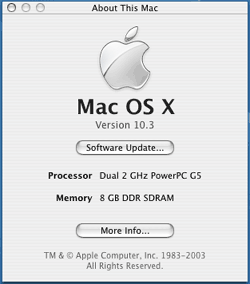
Apple System Profiler Report from 10.3
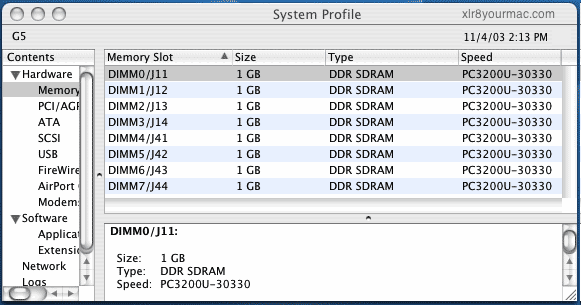
"No Vacancy"

Photoshop Performance Tests:
I used Photoshop 7.0.1 as the primary test app because a) it's a very popular pro app and b) the adjustable 'memory usage' preference allowed testing with various memory settings. (Some didn't believe that this setting was functional in OS X - but it is.) The downside to Photoshop is that it can't use or recognize more than 2GB of installed RAM. (This is also true of Photoshop CS according to a contact at Adobe.) And even set to 100% memory usage, that's 100% of "available" RAM, which Photoshop thinks is less than 2GB even when there is 4GB or 8GB of RAM installed. (In fact, due I suspect to the OS using larger caches, etc. - there's slightly less "available" RAM shown in PShop's Memory Usage preference panel when 8GB of RAM is installed than when 4GB is installed for instance.)
PS Action Script Used:
Rather than use PSBench's script (which repeats each of the 21 filter/actions 3 times, restoring the image each time), I used a similar series of filters/actions in OWC's benchmark script (also 21 filters/actions). OWC's version of the action runs all filters in series, without any file saves/restores. This makes it easier to run (less work involved), although timing has to be done by stopwatch. I revised the script in 2 areas:
- Filesize (108.3MB and 192.6MB image tests vs 50MB)
- I disabled the "Radial Blur" filter since it always
resulted in an out of memory error
with larger images. (My Adobe contact verified this was a known issue with PS 7, fixed
in Photoshop CS I'm told.)
The filters and actions performed by OWC's script are as follows:
- 3 Different Rotations
- 3 Different Gaussian Blurs
- 3 Different Unsharp Masks, Multiple Levels
- RGB to CMYK Conversion
- CMYK to RGB Conversion
- Polar Coordinates Filter
- NTSC Colors Filter
- Lens Flare Filter
- Color Halftone Filter
- Despeckle Filter
- Accented Edges Brushstrokes Filter
- Pointillize Filter
- (the infamous) Watercolor Filter
- Lighting Effects Filter
- Radial Blur Filter (omitted due to out of ram errors/Bug in PS 7.x)
- Image Reduction
Photoshop 7 default preferences are for 20 History and 4 cache levels. Unlike most PSbench
benchmark testing, I didn't set History to 1 but did reduce it from the default 20 to 4. The Scratch Disk was set to a separate volume (non-journaled), not the 10.3 boot volume.
All tests were run after a reboot/restart. When the system had 2GB or less of RAM installed, I ran tests with Photoshop's memory usage preference set to 50% and 90%. Tests with 4GB and 8GB of RAM installed were run with memory usage set to 100% (since there was plenty of memory available over the 2GB max PShop can recognize).
I tested with the following memory configurations:
- 512MB RAM (two OEM 256MB CL3 dimms)
- 1.5GB RAM (two OEM 256MB + two 512MB CL3 dimms)
- 2GB RAM (two OWC 1GB CL3 dimms)
- 4GB RAM (four OWC 1GB CL3 dimms)
- 8GB RAM (eight OWC 1GB CL3 dimms)
The test system was a Dual G5 2GHz (boot rom v5.0.2f2), OS X 10.3 (7B85), Energy Saver set to "highest performance" setting, Airport Extreme card (airport active during tests), no 3rd party OS addons/mods/haxies, BTO ATI 9800 Pro graphics card, 1600x1200/32bit display mode using a Sony F400 19in CRT.
Photoshop 7.0.1 Only Tests:
The first series of tests ran the filter/action series without any other app running. The graph shows the results of tests with a 108MB and 192MB image. (192MB image tests were not run when only 512MB of RAM was installed - it was painful enough to run the 108MB image tests with that amount of RAM.)
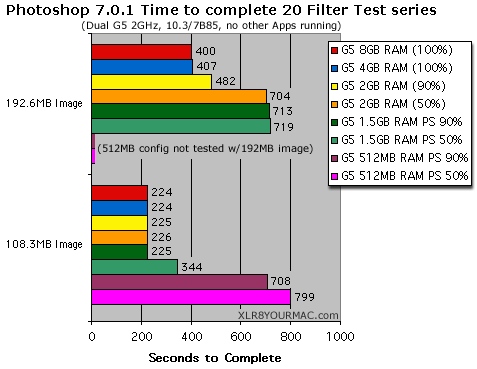
As you can see in the graph, Photoshop performance takes a real nosedive when it hits the swapfile (runs out of real RAM).
Photoshop Tests w/Final Cut Express QT->MPEG4 Converting in the Background:
I then ran the same series of tests but while Final Cut Express was running in the background, exporting a 1.92GB Quicktime movie to MPEG4 format. (Again I didn't run 192MB image tests w/only 512MB of RAM, as even grass may grow more quickly.)
What is interesting is that in cases such as the 512MB RAM tests (w/108MB image) and the 1.5GB RAM tests (w/192MB image) - the 50% memory usage setting was actually faster than when set to 90%. This was not a fluke - I repeated the tests 3 times. I even tried running PS7 first (starting the action) and then launching Final Cut Express - same result. There was a constant thrashing of the hard drive in those situations (heavy swapfile activity). With 2GB or more of RAM, that was not the case and results were predictable.
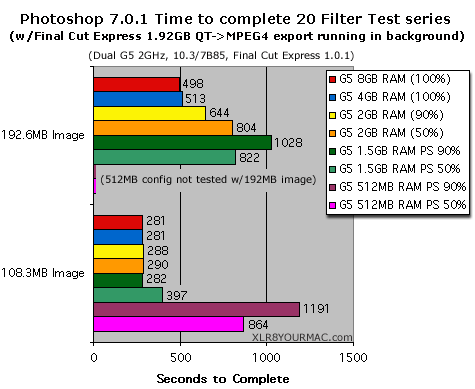
Here's the amount of RAM (per the Pshop Memory Use prefernce panel) shown on this system after a clean boot (can vary depending on what addons are running/installed in OS X. Also varies a bit after running the script, even after the image is closed)
- 512MB RAM - 50% setting = 222MB
- 512MB RAM - 90% setting = 399MB
- 1.5GB RAM - 50% setting = 686MB
- 1.5GB RAM - 90% setting = 1235MB
- 2.0GB RAM - 50% setting = 934MB
- 2.0GB RAM - 90% setting = 1643MB
- 4.0GB RAM - 100% setting = 1807MB
- 8.0GB RAM - 100% setting = 1678MB
Again the reason the max RAM shown in PhotoShop's preference panel is less with 8GB installed than with 4GB is probably due to the OS using a larger cache with more RAM installed, but it would be nice if you could at least use/select all 2GB when you have much more RAM installed. Even PShop's limit of recognizing 2GB (max) of RAM, there is a benefit to having more than 2GB of RAM in the system - at least if you work with larger images and/or run more than one application at a time.
Photoshop CS vs Photoshop 7.0.1 (w/G5 update):
My Photoshop CS Upgrade arrived and I installed it on the Dual G5 under 10.3. I searched the entire CD for any "G5" specific optional plugins/extensions and found none, so I assume the default install has G5 support/optimizations embedded. (The CS readme file also says to not use PS 7 plugins with CS.) I launched PS CS and set the preferences to match those used for the PS 7.0.1(G5) tests (History and cache set to 4, scratch disk set to a separate non-journaled volume, max memory use set to appx 1.8GB (max) of the 4GB RAM installed) and then ran the same 20 filter action script as used with PS 7.0.1 to see how performance compared on the Dual G5 w/4GB of RAM installed.
I know CS adds some new features that many welcome, but after the comments at Apple's website page (in 2003) on Photoshop CS (from 2003, page no longer online):
"Optimized for the Power Mac G5
The Power Mac G5's high bandwidth architecture and 64-bit processor provide
a huge boost to the new Adobe Creative Suite. ... To speed your work even more, both Photoshop CS and Illustrator CS are optimized to take advantage of the G5. ... Photoshop CS integrates (emphasis mine) the software from the G5 Processor Plug-in to modify many Photoshop
operations such as the new RAW format support to fully utilize the Power Mac
G5's capabilities...
"
Although Adobe's PS CS page didn't note that, I had hoped for improved performance over v7.0.1 (w/G5 update) running on the Dual G5, but saw the opposite for this long action script total time. (See below for individual filter/action tests which better show where the performance issue is. Also read Adobe's comments below on bug fixes/improvements in some filters that affected performance.) Here's a graph of the results of running the same 20 filter/actions script with 4GB of RAM installed in the G5.
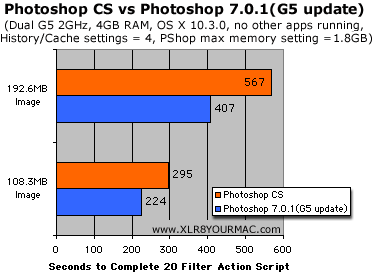
I later also ran the 108.3MB image file test with 1.5GB of RAM installed and PS set to use 70% of available RAM. (As before, no other apps running.)
108.3MB image file/20 filter/actions
- PS CS = 330 sec.
- PS 7.0.1(G5) = 225 sec.
As time allows, I want to run the PSBench script which allows recording the times for each filter to see more than just a total time comparison. (i.e. are all filters slower or are there some specific filters that are much slower in PS CS than 7.0.1.)
Photoshop CS vs 7.0.1/G5 - Individual Filter/Action Tests: (Nov. 12th, 2003 Update)
As promised, I ran the PSBench advanced tests I used in past CPU upgrade tests (revised for 108.3MB image vs 50MB) to see how individual filters/actions compared, since the OWC action script (which has similar tests as PSBench, just no saves/restores or repeats) previously used allows only a total time to be recorded - and a very few filters/actions in that script account for a huge portion of the total time. Testing individual filter/actions allows you to see where the real performance differences are. (Note: as mentioned previously, a bug in the PS 7 Radial Blur filter (fixed in PS CS) results in 'out of RAM' error messages if used w/large images, so for that filter, an appx 50MB image was used for comparison.)
As you can see in the table below, Photoshop CS's slower total time is primarily due to much poorer performance on a very few filters - notice the huge delta on the Color Halftone and Pointillize tests for instance. (Update: See Adobe's comments below on bug fixes/improvements in some past filters, making them take much longer but having better results.) Other than those standouts, CS is a bit faster than PS7 on some functions, a bit slower at others and some are a draw. Even though Adobe didn't hype any optimizations in CS, the comments on the Apple CS page had many of us (especially G5 owners) expecting that literally all functions would be faster. That's marketing I guess and like many first releases of a new version, later updates may change that.
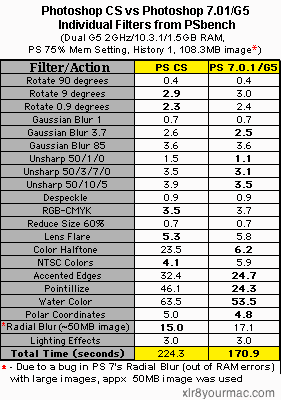
(FYI - you can't compare total times above to those from the OWC action script since each Filter/Action above was run on the exact same image (restored before each filter/test) - not an image modified by the previous filter/action as with the OWC script. I first started using the OWC script for tests tests on the effect of 512MB to 8GB of installed RAM in a G5 using PS 7, where memory was the only variable. For comparing different Photoshop versions, tests of each filter/action is preferred.)
I checked Adobe's website support/downloads page for any PS CS updates and as of Nov. 12th, there are none. As I mentioned previously, Photoshop CS like previous versions can't recognize more than 2GB of installed RAM.
I'm not a pro graphics person and those functions where CS is much slower than PS 7 may not be important or commonly used by you (they're not by me). The new features in CS for example were important factors for several readers in their upgrade decision.
FYI - If you're seeing consistently slow PS CS performance (not just on some filters), I'm told that some OS X addons like Font Agent Pro and some OS X Haxies can have a performance impact . Try removing/uninstalling them as a test. Update: Adobe's Comments on CS Performance: Here's comments from Adobe on the CS vs PS 7 performance (and accuracy)
"
Hi, I have now heard back from our engineers about the reasons some of the filters in Photoshop CS are slower than in Photoshop 7. The reduced speed is due to fixes and improvements applied to the filters. Smart blur, for example, which takes three times longer than before, used to perform its operation on the composite channel, which could result in artifacts. The filter now runs safely on each individual channel, resulting in the three fold speed decrease. In some cases, such as with Pointillize and Color Halftone, the filters have had several fixes or improvements applied to them. The problem you see with the PSBench action script is due to the script's use of these improved, and therefore slower, filters.
Filter speed is a standard benchmark for Photoshop, so at first glance it does appear to put Photoshop CS in a bad light. However, when customers understand why the filters are slower, I believe they will accept the slower performance.
Photoshop's speed has increased in other filters, such as Add Noise, De-Interlace, NTSC Colors, Tiles, Diffuse, Shear, and Palette Knife. In some of these filters, performance has increased up to 40%.
Also, many Photoshop operations have become faster, including Scale, Rotate, Undo, blending modes, File > Open, and path and text operations. In some of these features, the speed increase is over 50%.
The testing we perform that compares over 200 Photoshop operations, including filters and other features, shows that Photoshop CS is faster than Photoshop 7.0.1, overall, by approximately 7%.
Even though some filters are slower in Photoshop CS, their accuracy has been improved, and they now can display a larger, more accurate preview. When an action script is based on some of these filters, the script will be slower. On the other hand, many of the features used most commonly by Photoshop users, such as undo, scaling, rotating, and blending, are as fast or faster than in Photoshop 7.
Regards,
David Metzger
Technical Support Engineer (Graphics)
Adobe Systems Europe Ltd.
"
I had hoped to run some tests with a large (1GB or more) ramdisk, but wasn't able to do so. Mike Bombich (of Carbon Copy Cloner fame) sent a ramdisk script but (due to my own fault I'm sure), I can't get it to work. I also tried Panther Cache Cleaner's ramdisk feature but couldn't get it to mount. (They sent some suggestions but they didn't help and I've returned the dimms now.) The 2.0 version (in Nov. 2003) of Rambunctious for OS X also didn't work in OS X 10.3.
As a one man show here I wasn't able to run more tests but hopefully this article has been of some interest. Thanks again to OWC for providing the 1GB dimms to test. I saw zero problems with these dimms installed in over a week of heavy use in the Dual G5. (Including sleep/wake from sleep and hours of repeated apps testing, etc.) OWC memory also has a lifetime warranty and advance replacement policy.
There are other G5 related articles/info linked on the Mac Mods and Upgrades page.
|