Reports on DIY Fusion Drives in Mac Pros, iMacs, Mac Mini, MacBook Pros
Posted: Nov 1st, 2012 (2010 Mac Pro report)
Updated: Nov. 5th (2010 iMac Report)
Updated: Jan. 14th, 2013 (2010 MacBook Pro report)
Updated: Mar. 8th, 2013 (2008 Mac Pro report)
Updated: Mar. 19th, 2013 (2008 Mac Pro report)
Updated: Mar. 25th, 2013 (2011 MBP report/Blog on OS X 10.8.3 DU/Fusion Setup)
Updated: Mar. 28th, 2013 (added FAQs/Tips on Bootcamp/partition problems to 3/19 report)
Updated: Apr. 8th, 2013 (notes on multiple partitions)
Updated: Apr. 12th, 2013 (warning on FD/Disk Utility repairs)
Updated: July 16th, 2013 (2012 mac mini report)
Updated: Sep. 13th, 2013 (Fusion Drive Testing/Benchmarking link)
[Links to How-To/Guides on creating your own Fusion drives included in some posts below.
(added 7/16/2013)
Upgraded Mac Mini to Fusion Drive
Upgraded a 2012 Mac Mini i7 (standard 1TB HDD) with a Fusion drive.
Bought 120GB SSD from Macsales.com (Electra 6G or Pro 6G?) [Electra] and upgrade kit. (Data Doubler)
Installed, a bit nerve-racking, but the video helped. (Data Doubler Kit Install Video)
I used a flash drive to install OS X 10.8.3, so it saw the "damaged" Fusion drive and fixed it for me.
(Ref: previous FYI on that as a warning to those that don't want to create a Fusion drive.)
Did a Time Machine restore and it's back up. Only complaint is I can't use blackmagic to test the drives, because the controller in the Macsales.com ssds don't relate well with that software. (BM benchmark uses incompressible data, so SF rates are lower.)
But its quick as heck and works great.
-Richard"
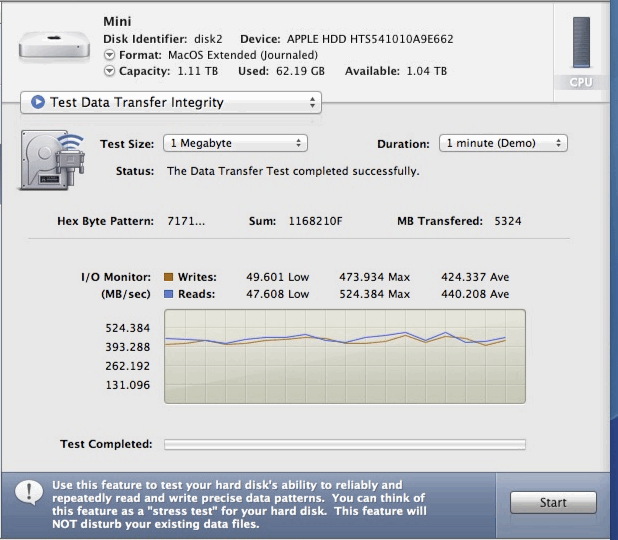
(added 4/12/2013)
Warning about Fusion Drive teardown
Be very careful when tearing down a Fusion Drive. Always delete it using:
diskutil cs delete **Logical Volume Group**
Don't remove one of the drives before doing the above or what happened to me might happen to you.
I had experimented with FS (do you mean Fusion Drive?) using an SSD that we then built into a caddy replacing the DVD drive of a friend's MacBook. The original HDD was missing from this machine, of course. We then placed another HDD into the MacBook's HDD bay as we wanted to clone it onto the SSD.
When Mountain Lion's 10.8.3 installer (image cloned to an external drive) had booted, we wanted to set everything up in Disk Utility. This opened a sheet telling us whether we wanted to repair the FD (Fusion Drive) showing the partitions of the the SSD which it would delete. I am pretty sure it didn't show any other partitions.
I clicked "Repair" instead of "Ignore" and Disk Utility happily killed the HDD's partitions that we wanted to clone over thus recreating an empty FD setup and nuking the data. And best of all: the latest Time Machine backup was many months old. This caused a lot of merriment as you can probably imagine!
-Jan"
BTW: There were also earlier warnings on Disk Utility (w/OS X 10.8.2 or later) 'Repairs' after installing an SSD when an HD was also installed - DU assumed it was a (failed) Fusion Drive setup instead of separate SSD and HD volumes. OWC mentioned this last November in a blog post linked here in my article on 2012 Mac Minis back then (i.e. Nov. 20th blog post: Special Note on Adding SSD as 2nd Drive in 2012 Mac mini that shipped w/OS X 10.8.2) and I also mentioned this warning when I swapped SSDs in a 2012 Mac Mini server model where I had separate SSD and HD volumes (and didn't want a Fusion drive). Disk Utility showed the (new) SSD and (separate volume) HD in Red (noting a problem/needing repair, etc) - but a DU Repair would have lost the data them (the HD was a TM volume btw) and created a Fusion drive - which I _did not_ want to do. I simply wanted separate SSD (boot/OS X) and TM/HDD volumes. (Last fall I posted the original Apple support doc on Fusion drives which noted DU Fusion Drive repairs are basically wipes/recreating the Fusion volume.)
(added 4/08/2013)
Fusion Drive custom setup
There seems to be a general notion that you have to use an entire SSD for a Fusion Drive. This is absolutely NOT the case!
I have a setup running perfectly fine that was created by fusing two arbitrary partitions:
diskutil cs create drivename partitionIDs
Instead of this example from OWC:
diskutil cs create drivename driveIDs
In my example this was:
diskutil cs create drivename disk0s2 disk1s4
"disk0" is an SSD and "disk1" is an HDD.
I did this mainly to keep my OS partition separate from my data Fusion Drive. The OS resides entirely on the SSD. In the event of a problem with the FD, I still have a bare bones working system and can even restore from there.
This also means that you can pre-partition your media in any way you like. Theoretically you could even create two parallel Fusion Drives on the same media if you want to separate your data that way. I have not tried that last bit, though.
Another use might be to install Bootcamp beforehand and add the Fusion Drive later. Please remember that some Windows setups can only deal correctly with MBR and thus limit the amount of partitions that they can see.
This last issue is worsened by the fact that setting up an FD will insert additional "Apple_Boot" (134.2 MB) partitions (named "Boot OS X") towards the end of both of the "Apple_CoreStorage" partitions and the ML install did something similar for my OS partition: "Apple_Boot Recovery HD" (650.0 MB). And donŐt forget about the EFI partition! This means one thing: a lot of partitions.
I will clear this forest of partitions the next time I do a complete backup and restore, but it works well for now despite all that clutter.
Cheers, Jan"
(added 3/25/2013, from 3/21 mail)
My experience in DIY Fusion Drives in Late 2011 MacBook Pro.
Started with JullyJinx instructions via terminal and put in CoreStorage an Intel 320 Series 120GB SSD with a Seagate 750GB 7200 RPM standard HD. Everything went fine. No way to have Bootcamp.
I then changed the Seagate 750GB with a Seagate Momentus 750GB hybrid HD (750GB standard plate HD + 8 Gbyte NAND "SSD"). Error during making DIY via terminal. Maybe the hybrid is not well accepted. Back to standard 750.
Then changed both SSD (to Intel 520 series 120GB) and HD (to Seagate 1TB 5400 RPM). Everything OK, still no Bootcamp.
Then changed to 240GB Intel 520 series SSD. Very long time to initialize the SSD for building DIY via terminal. Used Techtool Pro to zero out the SSD. It became faster and built my Fusion HD with the Seagate 1TB 5400 RPM HD.
Upgraded to OS X 10.8.3. Thought to find Fusion GUI interface in Disk Utility but not so. Rebuilt my Fusion HD (with the 240GB Intel 520 series SSD - to be zeroed with TTPro, otherwise is very very very slow) and my Seagate 1TB 5400 RPM HD. Didn't try with the hybrid Seagate 750GB Momentus XT. Surprisingly I found out I was able to have my Bootcamp partition built, extra Windows drivers downloaded but... no way to install Windows 7: it seems to boot from the DVD (I tried three different original DVDs) but the installer doesn't start. Thought the problem was in my 16 Gbyte RAM. Downgraded to 4 but nothing changed. Now: Fusion HD OK, Bootcamp partition is there, Windows 7 doesn't install (neither 32 bit or 64 bit version).
Regards, Simon"
Thanks Simon. Not able to reply to mails but I wonder why you had to zero out the Intel 520 SSD (otherwise very very slow you said). How slow was the SSD before zeroing out? New SSD I assume? Was it slow even as standard SSD? (no fusion). What did you use to test rates? Did the drive(s) show reliable 6Gbit link rates? (You didn't mention it but IIRC some MBP models had problems with that.)
(I installed an Intel 520 SSD (480GB, not as fast as 240GB specs) in a late 2012 Mini (after cloning prev SSD via DU) and it benched very well (498MB/sec reads, 283 MB/sec writes with incompressible data/Blackmagic benchmark). Intel 520 is Sandforce based so writes are much lower with incompressible data. Not used it much otherwise so far though.)
OS X 10.8.3 provides Fusion Drive Setup Option For Non-Fusion Drive Equipped Macs.
(added 3/19/2013)
"Mac Pro 2008 Fusion Drive upgrade
I finally decided to try creating a Fusion Drive on my Mac Pro (Early 2008). It's an 8 core 2.8GHz Intel Xeon with 10GB of RAM.
I have a 1TB hard drive and purchased a 128GB SSD PCI card from OWC using the links on your site. (120GB Accelsior SSD PCIe card?) I cloned my drive and followed their Terminal instructions which worked fine. After restoring all my data, my computer boots up and performs so much faster! Typical startup time from the startup chime until the login window appears used to be between 51 and 60 seconds. With the Fusion drive it boots up between 16 to 17 seconds!
I just updated to 10.8.3 and tested again to see it boots in 15 seconds flat now! Overall performance is improved from launching apps to compiling code. So far I'm very happy with this upgrade.
Here are some caveats I've encountered along the way. I found I had lost my recovery partition even after reinstalling 10.8. I found proper instructions with Carbon Copy Cloner which meant I had to reformat everything and start all over in order to keep a recovery partition available on the 1TB hard drive. That's all taken care of now and it works fine.
The only other issue is Boot Camp 5.0.2 won't allow me to click past continue. The window just sits there and won't go past the introduction screen. I can't repartition, even with the updated Disk Utility version 13 (build 444). So there doesn't seem to be a way for me to partition for Windows given that I have a Fusion Drive on an older unsupported configuration. Oh well at least I still have Parallels working fine. That's all for now. Let me know if you have any questions.
-W"
Thanks (I can receive but unable to reply to mail currently.)
Not sure what the problem is (I don't have a fusion drive and only installed bootcamp/windows some years back on a 2009 Mac Pro and MacBook Pro with pre-Lion OS's). I'm sure you saw it already (you noted bootcamp 5) but for anyone that missed it, the March 14th news page has Downloads of new Boot Camp 5.x and Boot Camp 4.x support software Updates and related Apple docs/FAQs on Boot Camp. Apple's Boot Camp 5.1: Frequently asked questions includes partitioning info and notes:
"Do computers that come with a Fusion Drive support Boot Camp?
Yes. Use the Boot Camp Assistant to create a Windows partition and install Boot Camp. The Windows partition will exist on the hard disk drive, not the Flash drive, and is not part of Fusion Drive Logical Volume Group. 3TB Fusion Drive configurations need to update to OS X Mountain Lion v10.8.3 or later to install Windows 8...
(Apple has a separate Boot Camp: FAQ about installing Windows 8 doc.)"
If anyone has a suggestion or tip for this reader's problem, send a note. TIA.
BootCamp Partition Problem Tip:
It may not help everyone, but here's a tip posted in Apple's Boot Camp forum in a thread on bootcamp partition/windows install problems that 2 users have said helped:
"I managed to get this sorted. Had to reboot holding down Command - R and ran the Disk Utility repair. This sorted the problem out and boot camp and windows installed correctly
-paulmac12"
(added 3/8/2013)
"Just an update on doing this on an older Mac Pro 2008. I started with my current system that had 4 hard drives in the system. I had two 500gig drives in a raid as my boot drive - these were in drive bay 3 and 4. The problem with this is that OS X (I'm running 10.8.2) can't create a recovery partition on a raid array. Fortunately I never needed it. I also had two 1TB drives in a raid for all my data. These were in drive bays 1 and 2.
I purchased a SAMSUNG 840 Pro Series 2.5" 256GB Internal Solid State Drive and a Seagate Barracuda 3TB drive. I took out the two drives from bay 1 and 2 replacing them with the SSD and the 3TB drives. booted back up and followed your (OWC's) procedure for creating the Fusion Drive. I used text edit to copy and paste the Core Storage Logical Volume Group information. I had to go into disk utility after that and fix disk permissions before it showed up on the desktop. All I had to do after that was to re-download Mountain Lion from the App store, run it and install on the Fusion Drive.
During that process I had it migrate everything over from the raid array startup volume I originally had. Once that was complete, I pulled out the two 500 gig drives from bay 3 and 4, replacing them with the two 1TB drives I had my data raid on, and I was back to normal.
I wasn't actually sure that would work but it did! I have not run speed tests but the system is noticeably faster and boots up much quicker. Thanks for keeping this site up. I have read it for a long time and check it a couple times a week.
-Jules"
Thanks Jules.
(added 1/14/2013)
"DIY Fusion Drive in a 2010 MacBook Pro
In this case, the SSD (240 GB OCZ Vertex Plus R2: about 248 GB according to "diskutil list") is installed in the HDD bay and the HDD (750 GB WD Scorpio Black) is installed in the optical drive bay using an OWC Data Doubler. The MacBookPro6,2 only has a SATA II interface, so a SATA III SSD was unnecessary, also the Vertex Plus R2 was on special offer and has very good specifications. The Scorpio Black is also SATA II (but generally benchmarks well: there's no point in having a dog-slow HDD as second-tier store, because at some point you *will* have to access it).
The boot disk during the operation was a 32 GB Integral USB flash drive.
I used Disk Utility to format both drives, then followed the instructions to create a fusion drive on the OWC site.
The SSD is /dev/disk0 and the HDD is /dev/disk1, so I typed:
diskutil cs create fusion disk0 disk1
but this generated the following error message:
Error 22: POSIX reports: invalid argument
I was able to solve this by not specifying the actual drives, but the HFS+ partitions on the drives:
diskutil cs create fusion /dev/disk0s2 /dev/disk1s2
One advantage of this is that I was able (prior to creating the Fusion Drive, but after formatting with Disk Utility) to use Carbon Copy Cloner to add an OS X Recovery HD partition to the HDD, which remained untouched during the creation of the Fusion Drive. The createVolume stage subsequently passed off without problem, and the previous internal HDD (500 GB Seagate Momentus, mounted in an external FW 400 enclosure) was used to restore the system. Monitoring the restore using iostat in Terminal showed the SSD filling up until a bit over 240 GB of data had been copied, when the system switched over to writing to the HDD. Towards the end of the restore, once my X11 installation was being copied, the SSD again became active, so the system is presumably locating "system" files on the SSD.
Even after the restore finished, there was activity (visible with iostat) on both the SSD and HDD: presumably the system is shuffling files between the two drives according to some internal logic in order to optimise
performance.
The machine has been up a few hours, and I have had no problems. Disk-intensive activity such as LaTeX compilation is blisteringly fast (easily equal to my mid-2012 MacBook Air with the 256 GB SSD).
Best regards, Alun"
(Earlier reports follow from 2012)
Notes on a DIY Fusion drive in a Mac Pro, using info from the original article Fusion drive in older Macs? YES!
(jollyjinx.tumblr.com/post/34638496292/fusion-drive-on-older-macs-yes-since-apple-has)
(added 11/2/2012)
"Re: Fusion Drive on Mac Pro 2010 (Follow-up)
I did some testing this morning:
I was able to erase the Fusion Drive in Disk Utility (when starting from another disk)
I did a clean 10.8.2 install on the Fusion Drive, booted from it, did some updates and played with it for an hour or so, everything seems to work fine.
Since my disk is fresh I do not know if you can actually repair a fusion drive when it becomes corrupt, but Disk Utility seems to work on it like on a normal disk: repair permissions, repair disk, it is all there and works.
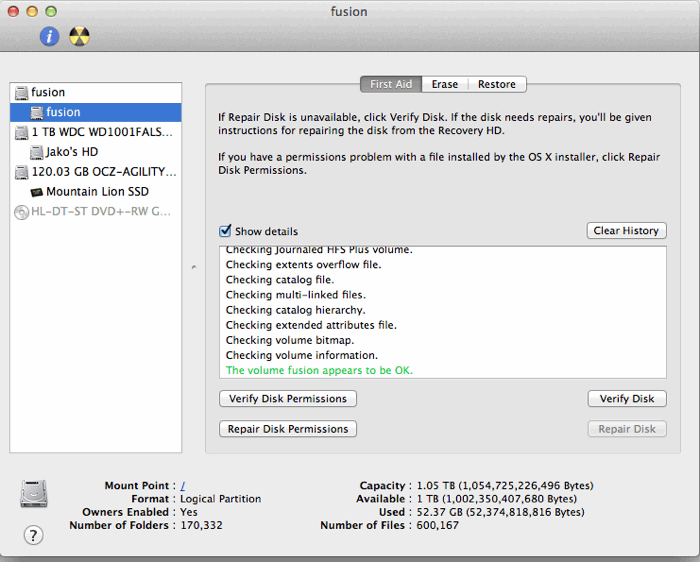
I think the Fusion option (capability) exists in 10.8.x, but only with the arrival of the new iMac and Mac mini did Apple add it to Disk Utility.
(he later wrote)
One more thing I tried on the Fusion Drive: FileVault 2: I switched on FileVault, the Mac rebooted, started with the FileVault-login-screen and I logged on. At this moment it is encrypting the disk while I'm working on it.
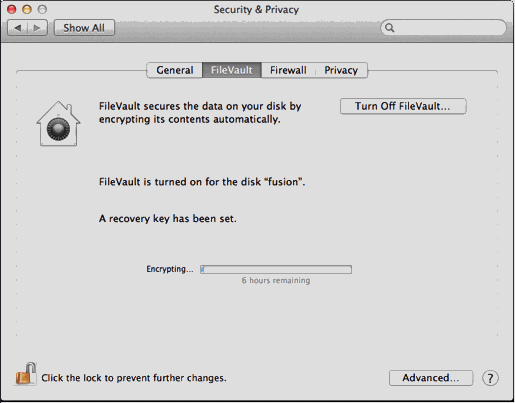
The FileVault-encryption finished, everything still works fine.
Regards, Jako"
I asked he report back after more usage. (I don't think I'd run FV on a Fusion drive but Jako's doing everything possible to see if anything isn't supported with a DIY Fusion drive.)
(Previous Notes/Info from Nov 1st follows)
(From Nov 1st, 2012)
"Fusion Drive on Mac Pro 2010
I followed the manual from Patrick Stein and was able to create a fusion drive from a 60GB Vertex 2 SSD and a 1TB Seagate ST310005 in my Mac Pro 2010 (2.8 GHz). Both drives are internal (bay 2 and 3).
I did not check the performance, I only wanted to know it is possible to create one. It is possible to create a 'Fusion Drive' on "older" Mac's as Patrick suggested.
regards, Jako"
I asked he report back if he sees any problems in later use. (The Apple FAQ on Fusion drives says the only "repairs" possible on a Fusion drive is a volume erase. And being the first try at this I wonder about bugs and reliability but would be interesting to play around with.) The doc also said the Disk Utility version with the new macs was 'unique' and that earlier versions couldn't be used w/Fusion drives. (It didn't have a Fusion drive setup, but a 2012 Mini I saw had DU version 13 (444).)
(Jako later wrote In reply to the Apple doc info on Disk Utility/Repairs)
"In disk Utility, the normal OS X 10.8.2 version (version13 [build 430])
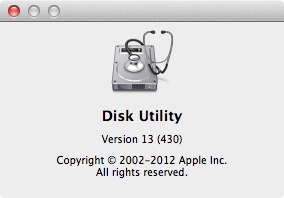
I can Verify or Repair the fusion-disk.
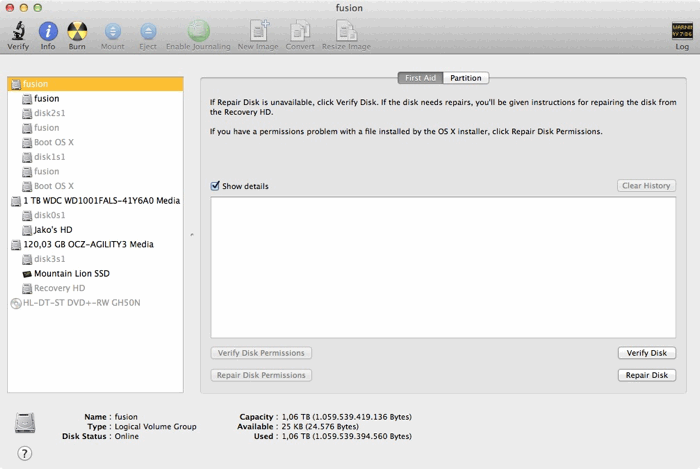
I did a repair disk, the results from Disk Utility are below:
(But I'm guessing your Fusion volume wasn't really 'damaged' (corrupted, etc) to test an actual (damaged) volume repair? (Either that or Apple just chose to erase rather than attempt any repairs at this point.)
And assuming booted from another volume, as DU can't repair the current boot volume unless Fusion is treated differently.)
Verify and Repair volume "fusion"
Checking storage systemChecking volume.
disk2s2: Scan for Volume Headers
disk1s2: Scan for Volume Headers
disk2s2: Scan for Disk Labels
disk1s2: Scan for Disk Labels
Logical Volume Group 3A4CCFCE-8574-4DD9-82A2-124E994A08C8 spans 2 devices
disk2s2+disk1s2: Scan for Metadata Volume
Logical Volume Group has a 1522 MB Metadata Volume with double redundancy
Start scanning metadata for a valid checkpoint
Load and verify Segment Headers
Load and verify Checkpoint Payload
Load and verify Transaction Segment
....(above repeated 70 more times)
Incorporate 70 newer non-checkpoint transactions
Load and verify Virtual Address Table
Load and verify Segment Usage Table
Load and verify Metadata Superblock
Load and verify Logical Volumes B-Trees
Logical Volume Group contains 1 Logical Volume
Load and verify 207CA857-CD54-47AF-91DA-6A85089A3EC1
Load and verify 231FDA84-015E-44B4-8E2D-43DAD86C87BB
Load and verify Freespace Summary
Load and verify Block Accounting
Newest transaction commit checkpoint is valid
Load and verify Segment Cleaning
The volume 3A4CCFCE-8574-4DD9-82A2-124E994A08C8 appears to be OK.
Checking file systemChecking Journaled HFS Plus volume.
Checking extents overflow file.
Checking catalog file.
Checking multi-linked files.
Checking catalog hierarchy.
Checking extended attributes file.
Checking volume bitmap.
Checking volume information.
Trimming unused blocks.
The volume fusion appears to be OK.
Volume repair complete.Updating boot support partitions for the volume as required.
So it looks like all the functionality for a fusion disk is in the standard Disk Utility 10.8.2, except for the actual creation of a fusion-disk.
The output from the terminal (I have 4 disks in my Mac Pro, disk 1 and disk 2 are the two disks combined to fusion disk 4, disk 0 and disk 3 are normal disks):
Mac Pro: jakov$ diskutil list
/dev/disk0
#: TYPE NAME SIZE IDENTIFIER
0: GUID_partition_scheme *1.0 TB disk0
1: EFI 209.7 MB disk0s1
2: Apple_HFS Jako's HD 999.7 GB disk0s2
/dev/disk1
#: TYPE NAME SIZE IDENTIFIER
0: GUID_partition_scheme *1.0 TB disk1
1: EFI 209.7 MB disk1s1
2: Apple_CoreStorage 999.9 GB disk1s2
3: Apple_Boot Boot OS X 134.2 MB disk1s3
/dev/disk2
#: TYPE NAME SIZE IDENTIFIER
0: GUID_partition_scheme *60.0 GB disk2
1: EFI 209.7 MB disk2s1
2: Apple_CoreStorage 59.7 GB disk2s2
3: Apple_Boot Boot OS X 134.2 MB disk2s3
/dev/disk3
#: TYPE NAME SIZE IDENTIFIER
0: GUID_partition_scheme *120.0 GB disk3
1: EFI 209.7 MB disk3s1
2: Apple_HFS Mountain Lion SSD 119.2 GB disk3s2
3: Apple_Boot Recovery HD 650.0 MB disk3s3
/dev/disk4
#: TYPE NAME SIZE IDENTIFIER
0: Apple_HFS fusion *1.1 TB disk4
Mac Pro: jakov$
regards, Jako"
Thanks Jako.
DIY Fusion Drive in a 2010 iMac: (From the Nov. 5th, 2012 news page)
"DIY Fusion Drive in a 2010 iMac:
I've had a DIY Fusion Drive for a few days now. Previously, I had my OS/Apps on an OWC Mercury Extreme Pro SSD 60GB and my user folder on a Hitachi Deskstar 2TB (HDS723020BLA642), in my Mid 2010 i7 27" iMac.
That's worked well for over a year, but there were a couple of inconveniences to do with the non-standard location of my home folder. The main one was to use FileVault2, I had to login with an empty account, decrypt the Hitachi, then login to my user. (Not normal) I saw this Fusion Drive as a way to get the benefit (and more!) of my two drive setup, and return to a standard layout as far as my home-directory.
To get started, I made sure my time machine backup was in good shape, then booted from a USB drive, then followed the jollyjinx guide. It was really easy. I restored from time machine to the new Fusion Drive partition, and noticed using iostat, that yes, it wrote first to the SSD, then the Hitachi. I enabled FileVault2 and have been using it since.
I can't really say that I notice subjectively better performance, but it isn't worse either. Maybe it will take a while to figure out which files should be on the ssd.
I'm backing up frequently, (time machine and crashplan) but crossing my fingers that nothing goes wrong. (Not sure I'd trust a Fusion drive + FileVault at this point.)
best, Cedar"
Thanks Cedar.
If anyone else tries a DIY Fusion drive I'd welcome your feedback, benchmarks, pros/cons, etc.
Other Mac Mods/Upgrade Articles:
For other articles on DIY upgrades (including CPU), see the Mac mods/upgrades page, Video Topics page and Storage Topics page.
|